Apr 07, 2025
 765
765
How to set up Multi-Factor Authentication
When setting up MFA for the first time or after having the feature reset, you will need a computer and your cell phone. Please make sure to download the Microsoft Authenticator App to your cell phone from your phone’s app store in advance.
- Open a web browser on your computer and enter: https://portal.office.com in the web search box or click on the link above. This applies to anyone that works from the office or from home.
- On the Login screen use your IVIMRA email address and IVIRMA password. Click Sign In.

- You should see the screen below asking for more information. Click next.

- Please make sure you’ve downloaded or already have the Microsoft Authenticator app on your cell phone from your phone’s app store. Once ready click next.

- Click Next again once you see the screen below.

- Stop once you see a QR code on the screen like the one displayed below, switch to your cell phone to scan the QR code displayed on your computer screen.

- Pickup your cell phone and open the Microsoft Authenticator app. If this is your first time using the app, you will need to allow notifications if asked. At the top right of the screen, tap on the +.

- On this screen tap Work or School account and then scan QR code when it pops up at the bottom.
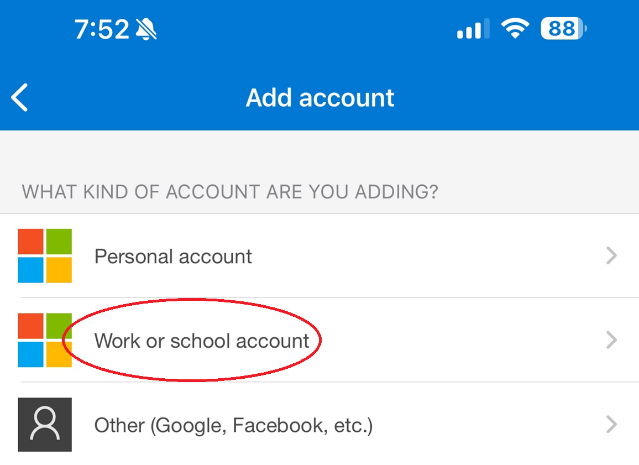

- You should now see the screen below inside the Microsoft Authenticator app.

- Using your cell phone, scan the QR code displayed on your computer screen from step 6 (do not leave the Microsoft Authenticator app). You must use the Microsoft Authenticator App to scan the QR code. Do not use your camera app.
- Once the QR code is scanned, click next on your computer screen.
- You should now see a number displayed on the computer screen and receive a notification on your cell phone. Tap on the notification and enter the number displayed on your computer screen into your Authenticator app.
- On the computer screen, you should see a message that states approved. Click Next.

- You have now successfully set up MFA for your IVIRMA account.




