Apr 07, 2025
 595
595
How to download and install Cisco AnyConnect
- Click on the link to the File Location: Remote Desktop Files
- Once the link opens the file location, click on the AnyConnect file and then click download. The file version number may change over time but still download the file.


- Go to the location where you saved the file (default is downloads folder). Double-click the file to run it.
- If you receive a pop-up with a security warning, please click ok or run anyways.
- Click on Next when you see the screen below.
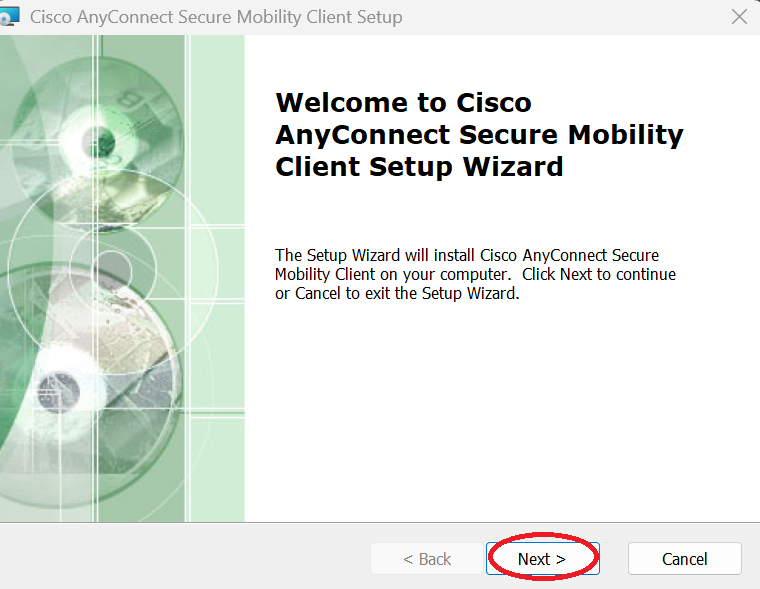
- Click on accept the terms and then Next.

- Click Install.

- The installation will run. Click Finish when completed.

- Cisco AnyConnect should now be installed. There will not be a desktop shortcut for the application. Please find the application by clicking the Windows button, All, and then scroll to Cisco.



- The first-time opening Cisco AnyConnect, the address box will be blank.

- Enter: secure.bostonivf.com in the address box and then click Connect.

- Enter your username with @bostonivf.com. ex: [email protected]
- When prompted, enter your IVIRMA password.
- You may be prompted to complete MFA.
- Once connected, you will see a connected notification.




